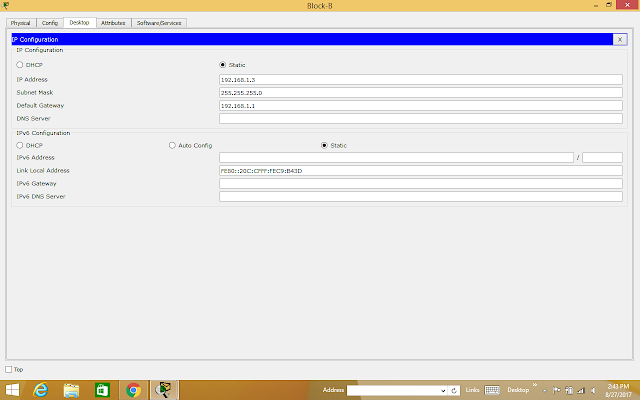Hi ! everyone on today we are going to learn about Backup Route on configuring both Router1 and Router2 in Packet tracer simulation. The starting procedure is that we have to do topology as shown below with the following details.
Now we should configure IP address on both PCs.
Assigning IP address on PC0
We should make sure that configuration is most important on Router0.
Similarly, after assigning Router0 move on to Router1
Now you can see the screenshot that state of change to green color shown below:
Then we must do the verification on configuration on both Routers
Router0:
Router1:
Then we must do the verification on configuration on both Routers
Router0:
Router1:
Thus, we can check both PCs could communicate well by these commands given below.
ping 1.0.0.2 in PC1 and tracert 1.0.0.2
ping 1.0.0.2 in PC1 and tracert 1.0.0.2
Therefore, finally we have completed our lab session about how to configure backup route with the help of Packet tracer version 7.0.